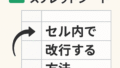Introduction
Getting your first iPhone is an exciting milestone. Apple’s sleek design, intuitive interface, and seamless ecosystem have made it a favorite among millions. Whether you’re switching from another smartphone brand or it’s your first smartphone ever, this guide will walk you through every step to ensure you make the most of your new device.
Chapter 1: Unboxing Your iPhone
1.1 What’s Inside the Box?
- The iPhone: Your main device, wrapped securely.
- USB-C to Lightning Cable: For charging and data transfer.
- Documentation: Includes a quick start guide and Apple stickers.
- SIM Ejector Tool: For inserting or replacing your SIM card.
1.2 Setting Up for the First Time
- Powering On: Press and hold the side button until the Apple logo appears.
- Initial Setup: Follow the on-screen prompts to select your language, region, and Wi-Fi network.
- Apple ID: Create or sign in to your Apple ID to access iCloud, App Store, and more.
Chapter 2: Navigating the Interface
2.1 The Home Screen
The home screen is your gateway to apps and widgets. Learn how to:
- Rearrange apps: Press and hold until they jiggle, then drag.
- Add widgets: Swipe right and tap “+” in the widget gallery.
2.2 The Control Center
Access the Control Center by swiping down from the top-right corner. Customize it with shortcuts to:
- Flashlight
- Screen brightness
- Volume control
2.3 Gestures and Buttons
- Face ID: Unlock your phone with a glance.
- Swipe Gestures: Navigate between apps and return to the home screen.
- Siri: Activate by saying “Hey Siri” or pressing the side button.
Chapter 3: Essential Apps and Features
3.1 Setting Up the App Store
- Downloading Apps: Search for apps and tap “Get.”
- Automatic Updates: Enable in Settings > App Store.
3.2 Communication Apps
- Phone and Contacts: Save and manage phone numbers.
- Messages: Send texts, images, and videos with iMessage.
- Mail: Add your email accounts for easy access.
3.3 Productivity and Organization
- Calendar: Schedule events and reminders.
- Notes: Jot down ideas and lists.
- Files: Manage your documents and downloads.
Chapter 4: Personalizing Your iPhone
4.1 Display and Brightness
- Adjust screen brightness and enable Dark Mode.
- Customize Auto-Lock settings to save battery.
4.2 Sounds and Haptics
- Choose ringtones and vibration patterns.
- Set your iPhone to silent or Do Not Disturb mode.
4.3 Wallpapers and Themes
- Select from dynamic, still, or custom wallpapers.
- Experiment with widget placements for a unique look.
Chapter 5: Mastering iPhone Photography
5.1 Camera Basics
- Use Photo, Video, and Portrait modes for stunning shots.
- Access QuickTake to record videos on the fly.
5.2 Editing Tools
- Crop, rotate, and adjust filters directly in the Photos app.
- Use third-party apps like Snapseed for advanced editing.
5.3 Organizing Your Photos
- Create albums and use the Search feature to find images.
- Enable iCloud Photos for automatic backup.
Chapter 6: Connectivity and Ecosystem
6.1 Pairing with Other Devices
- Connect AirPods for seamless audio.
- Use Handoff to continue tasks between your iPhone and Mac.
6.2 Using AirDrop
- Share files instantly with other Apple devices.
6.3 Exploring iCloud
- Backup your data and sync across devices.
Chapter 7: Tips and Tricks
7.1 Battery Optimization
- Enable Low Power Mode during long days.
- Monitor battery health in Settings > Battery.
7.2 Privacy and Security
- Set up Face ID or a passcode for security.
- Manage app permissions in Settings > Privacy.
7.3 Hidden Features
- Use the Measure app to estimate dimensions.
- Access hidden symbols with a long press on the keyboard.
Conclusion
Owning an iPhone opens up a world of possibilities. With its intuitive design and robust features, your device can become your ultimate tool for communication, productivity, and creativity. Use this guide as your roadmap to mastering your iPhone and enjoy the journey of discovery.